English
English
Appearance
English
English
Appearance
On the Order page, click the Import External Order button to start the process of importing orders from an Excel file to the system.
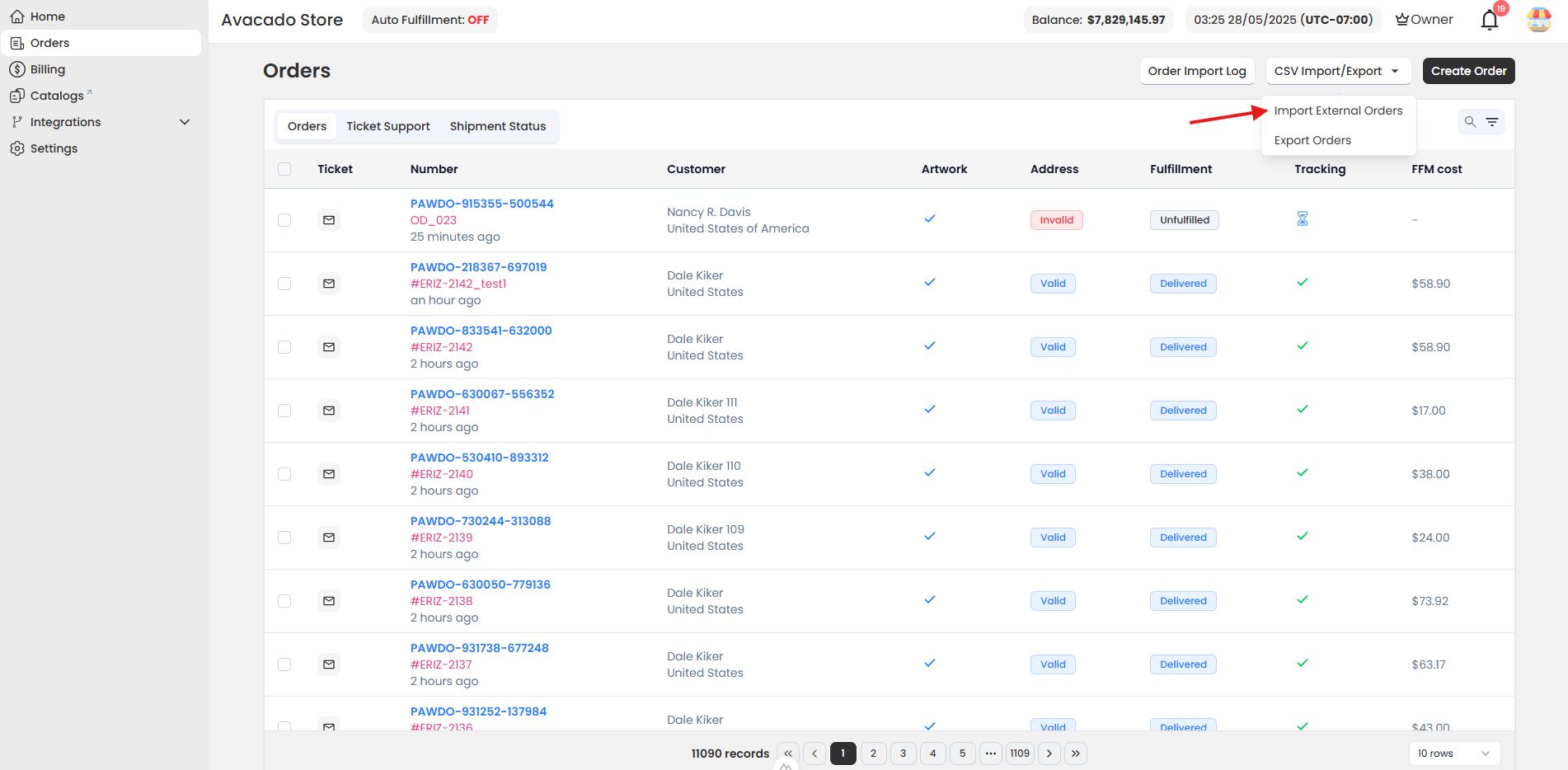
The Pawdo system allows sellers to import orders via a CSV file. Users can download a sample file to standardize data before uploading.
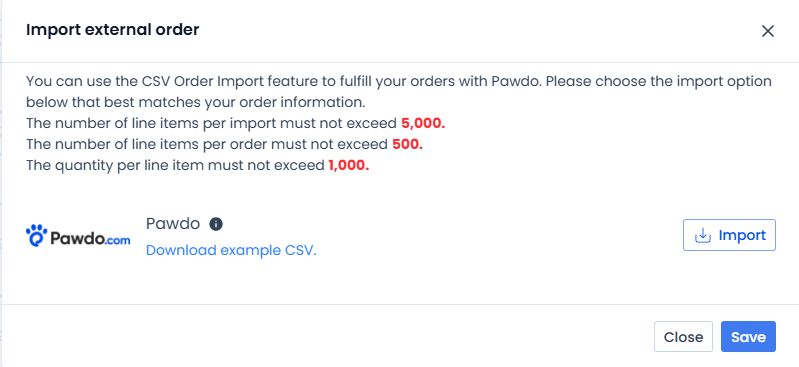
In the Import Order window that appears, click Download Sample CSV to download the sample CSV file for order data.
Note:
After selecting the file, the system will display a preview to check the content and report errors if any rows have incorrect formatting or missing information. To view detailed error messages, click detail here
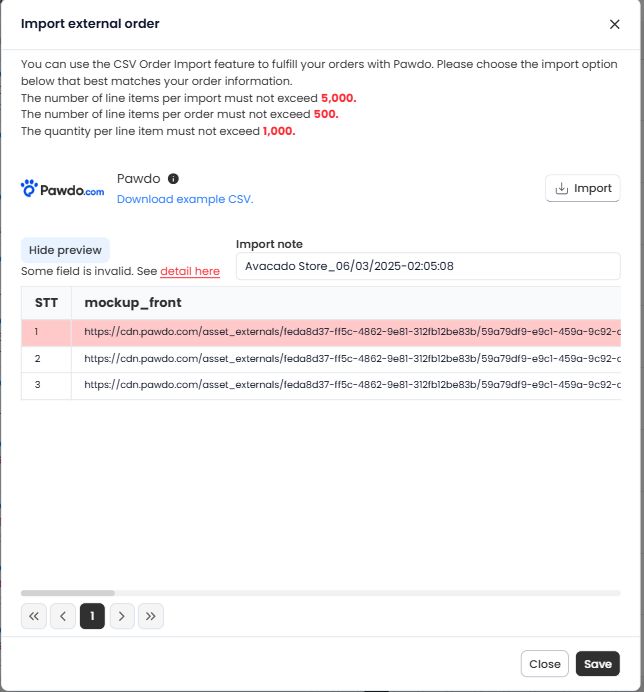
The system requires your CSV file to match the sample template with all mandatory fields to ensure orders are accepted without errors.
After verifying all order information to be uploaded, click Save to complete the import process.
For orders that encounter errors and are not accepted by the system, an error notification will be displayed, along with a downloadable CSV file containing the errors after clicking Save.
Upon successful import, sellers can access the Order Import Log page to track the status of imported orders. Here, sellers can:
If you encounter any issues related to importing orders from a CSV file, please contact Pawdo’s support team via Facebook for assistance.