English
English
Appearance
English
English
Appearance
The order details screen allows you to manage all information and statuses of each order after it has been added to the system. Here, you can track fulfillment progress, update information, or handle any issues that arise.
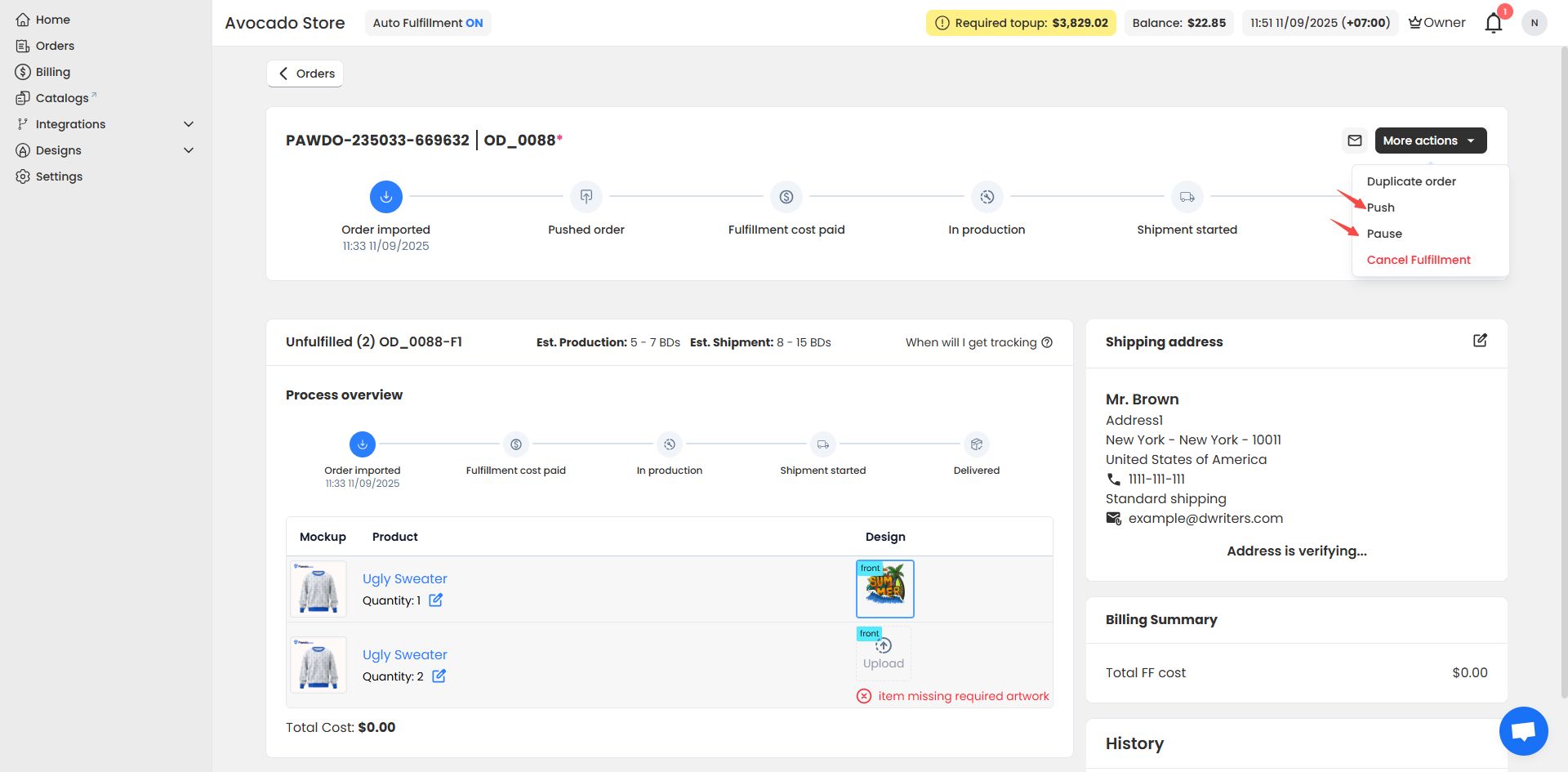
On this screen, you can perform the following actions:
Push Order: Manually push orders to the fulfillment system.
Pause Order: Temporarily pause order processing
When you click Pause, the system will automatically stop address verification and prevent the order from being sent to the factory.
Note: Orders can only be Paused before they enter production.
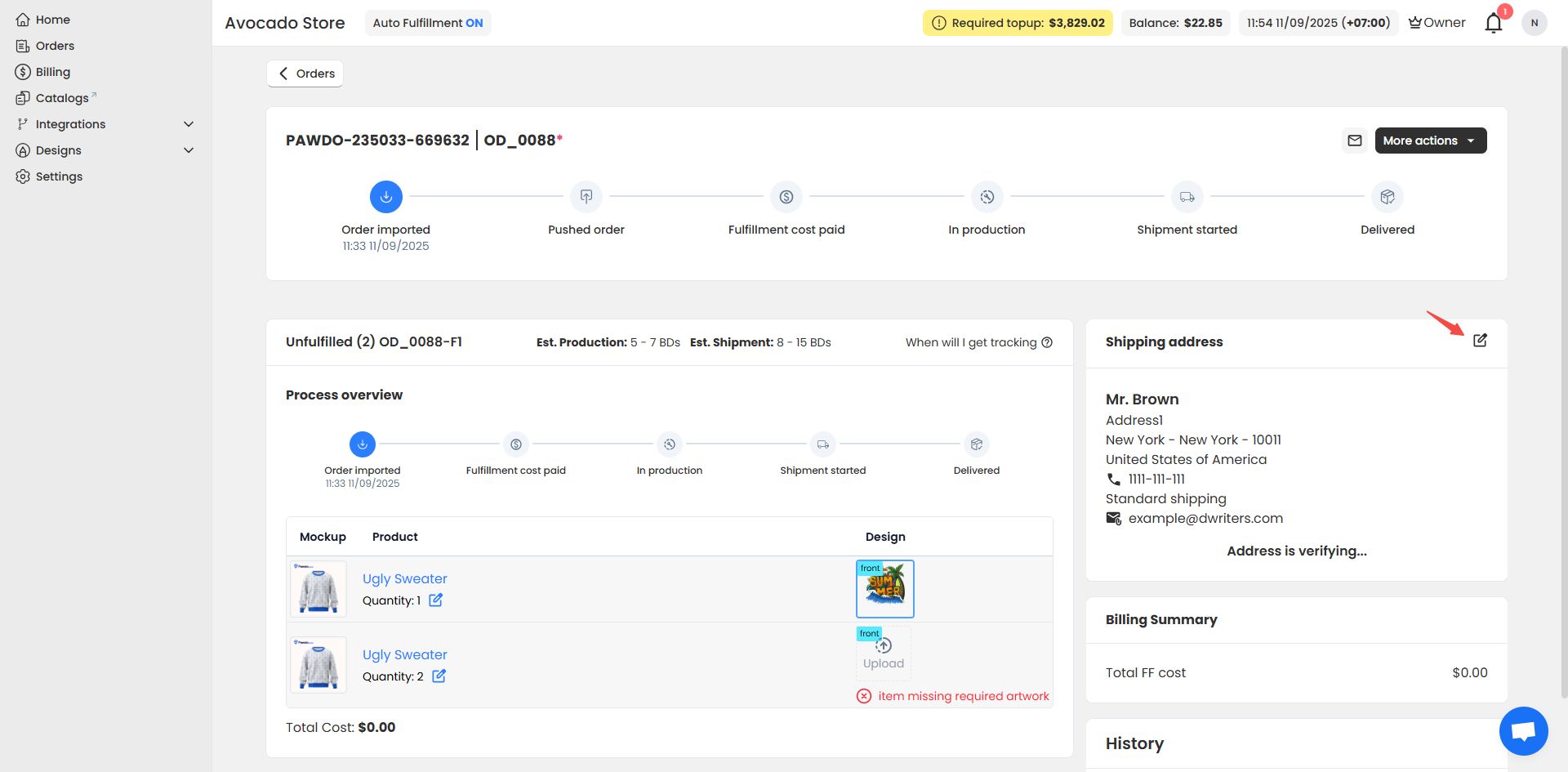
In the Buyer Details section, click the Edit button at the top right corner to open the address update interface. After successfully updating the address, the order will return to the Pending status for address re-verification.
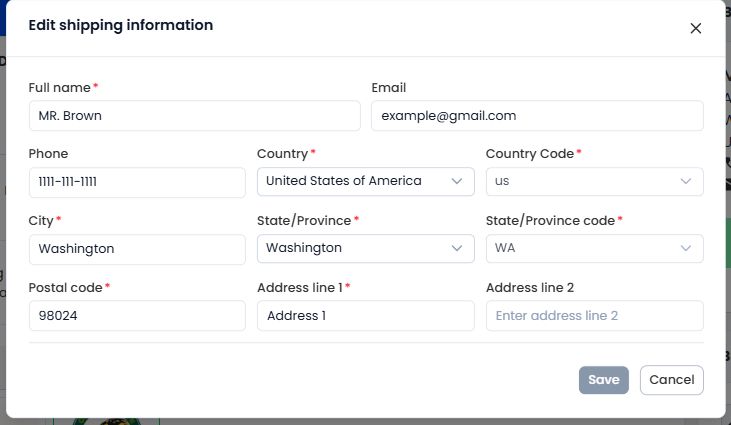
For orders where the seller has confirmed the address is correct with the customer but the system still flags an error, the seller can select Mark as Valid to bypass the address verification step.
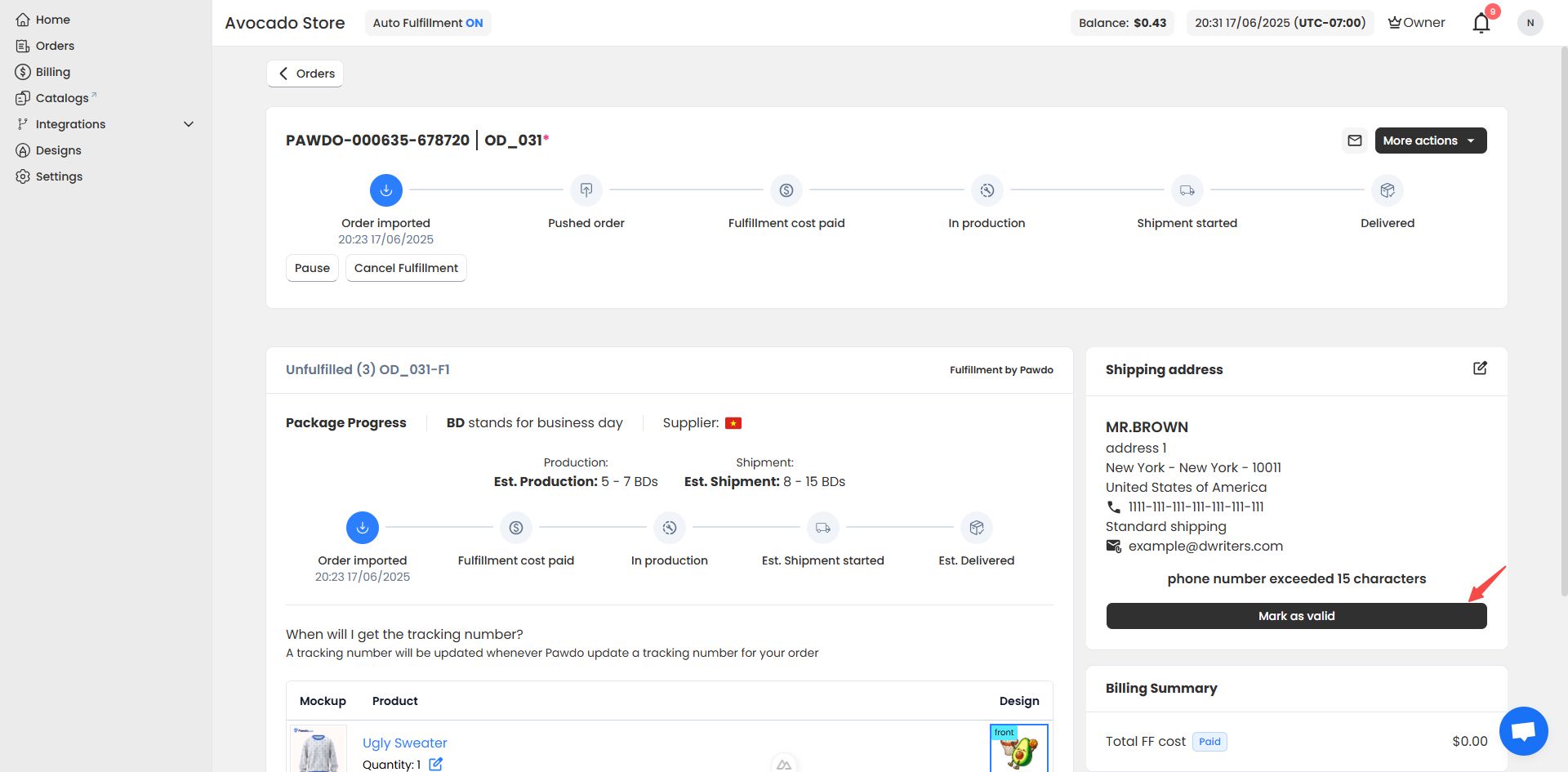
Note: This action only skips the address verification step. If the factory cannot create a shipment with this address, the order will still not be shipped.
Update Quantity: Allows you to edit the quantity of a product in the order. Once changes are saved, the system will automatically recalculate the total cost based on the new quantity.
Click the edit button next to Quantity, input or adjust the desired quantity, and click Save to successfully update the product quantity.
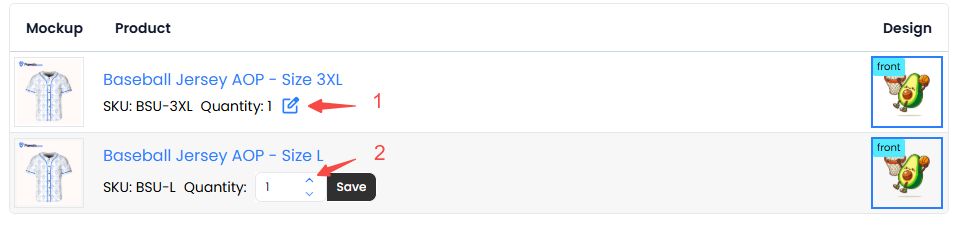
Update design: Allows you to replace the design for a product.
After updating, the system will automatically check if the new design meets the factory’s requirements (based on the specified SKU) and re-verify the design to ensure the order can proceed with fulfillment.
The Cancel Fulfillment feature allows sellers to actively cancel an order directly in the system, but the process depends on the payment status and order processing stage.
Order cancellation scenarios:
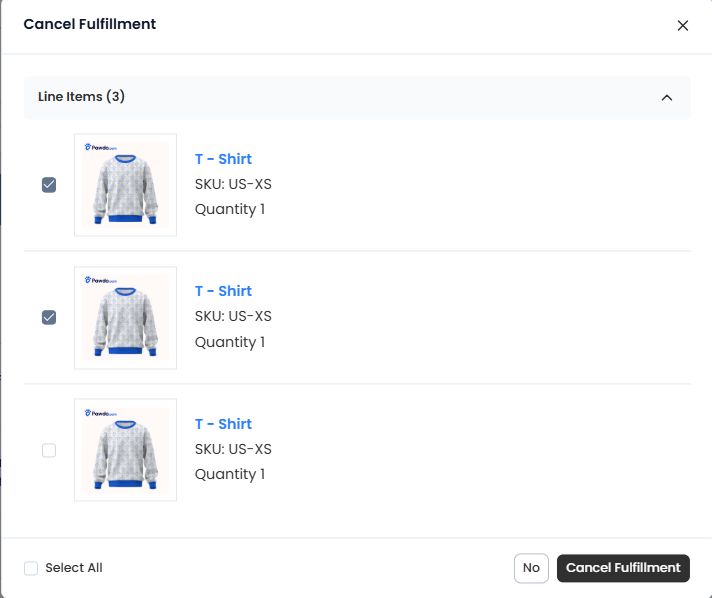
Paid orders: For these orders, sellers cannot cancel individual products and can only cancel the entire order.
Orders sent to the factory:
For these orders, the system will send a cancellation request to the factory for review. If any product in the order is returned with cancel_status = cannot_cancel, the order cannot be canceled automatically. In such cases, sellers must contact the system’s support team immediately for assistance.
To save time, the system provides the Duplicate Order feature, allowing sellers to copy all details of an existing order in just a few steps.
On the order details screen, select More Action → Duplicate Order.
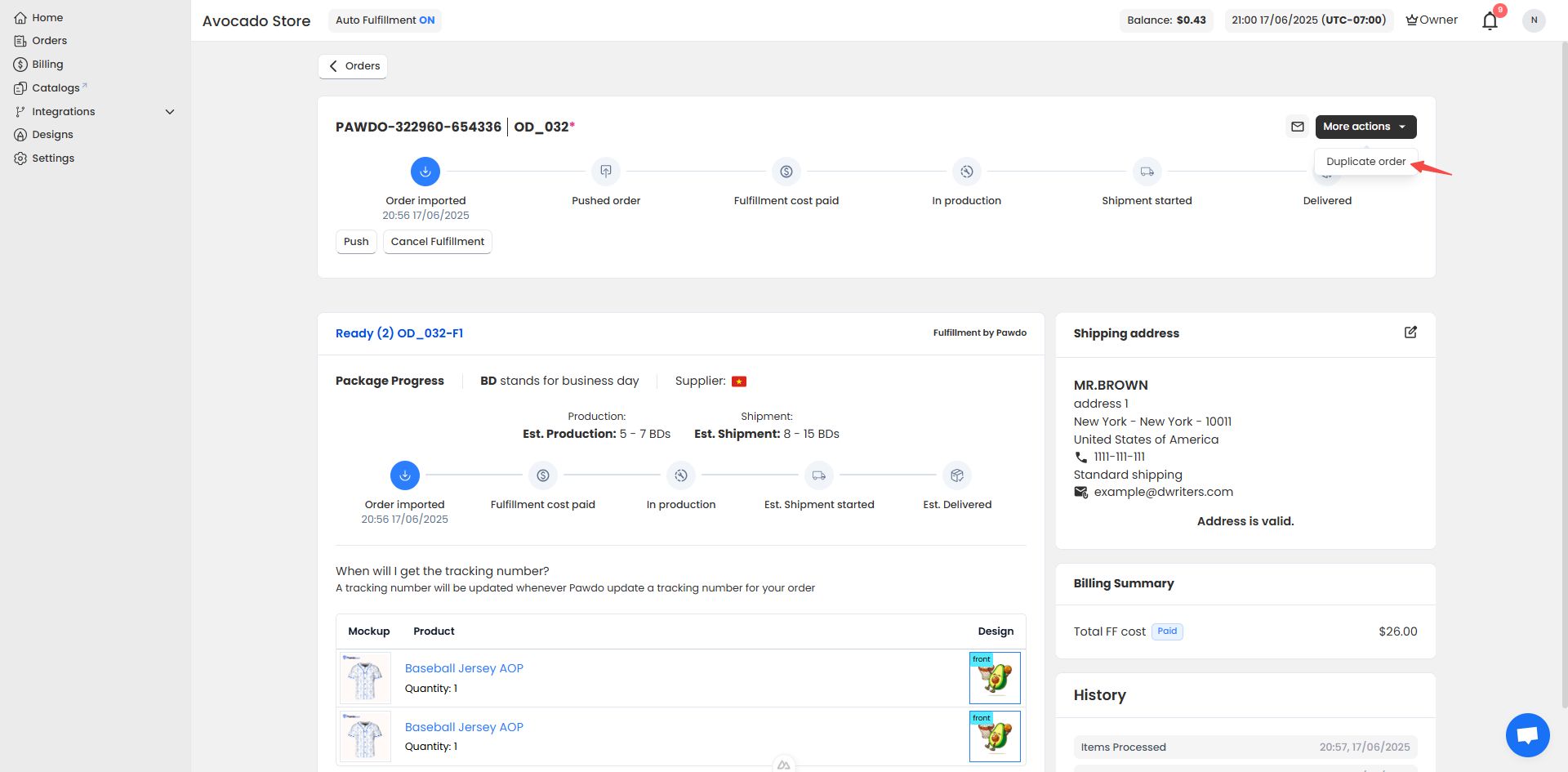
A popup will appear requesting the seller to enter an External Number. After filling in the required information, click Duplicate to have the system automatically create a new order.
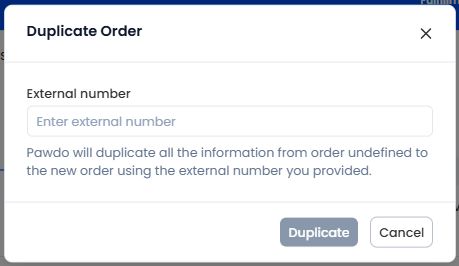
When the order status is Ready, sellers can no longer edit order information. At this stage, the order is prepared to be sent to the factory for production, and changes could disrupt the fulfillment process.
If you encounter any issues related to updating order information, please contact Pawdo’s support team via Facebook for assistance.